Windows Subsystem for Linux (WSL)
Notes for setting up WSL.
WSL 2
Make sure you're running WSL 2. Open a powershell and run
$ amsaied> wsl -l -v
NAME STATE VERSION
* Ubuntu Running 1
To upgrade Ubuntu to WSL 2 run
$ wsl --set-version Ubuntu 2
You can confirm it by running wsl -l -v again. To make WSL 2 your default architecture run
wsl --set-default-version 2
Git integration
Use the Git Credential Manager to handle authentication - even if you have 2FA, Azure Active Directory or SSH requirements. Just run the following command and you're good to go.
$ git config --global credential.helper "/mnt/c/Program\ Files/Git/mingw64/libexec/git-core/git-credential-manager.exe"
Oh-My-ZSH
$ apt install zsh
$ sh -c "$(curl -fsSL https://raw.githubusercontent.com/ohmyzsh/ohmyzsh/master/tools/install.sh)"
Get Python
$ sudo apt update && sudo apt upgrade
$ sudo apt install python3 python3-pip ipython
Get miniconda
wget https://repo.continuum.io/miniconda/Miniconda3-latest-Linux-x86_64.sh -O ~/miniconda.sh
bash ~/miniconda.sh -b -p ~/miniconda
rm ~/miniconda.sh
Add miniconda to your path in the .zshrc by adding
export PATH=~/miniconda/bin:$PATH
SSH into WSL
My set up involves two machines (work and laptop). I occasionally (often!) find myself working on one, but needing some changes I made on the other. A useful solution is to SSH into the other machine and push the changes. Here's how to set that up with WSL.
Step 1 - Edit the SSH Daemon
Reinstall OpenSSH:
sudo dpkg-reconfigure openssh-server
Edit the ssh deamon config:
sudo nano /etc/ssh/sshd_config
and make the following changes:
- Set
Port 2222(or at least, change it from port 22). PasswordAuthentication yes
(The corresponding lines may already exist and need editing, or may be commented out.)
Step 2 - Open port in Windows Firewall
Following this guide.
Open up port 2222 (or whatever port you set in the ssh daemon config) in the Windows firewall:
- Press Windows Key > Search WF.msc > Inbound Rules > Add New Rule
- New Rule > Port > TCP > Specific local ports: 2222 > Allow connections > When does the rule apply?: Check all boxes
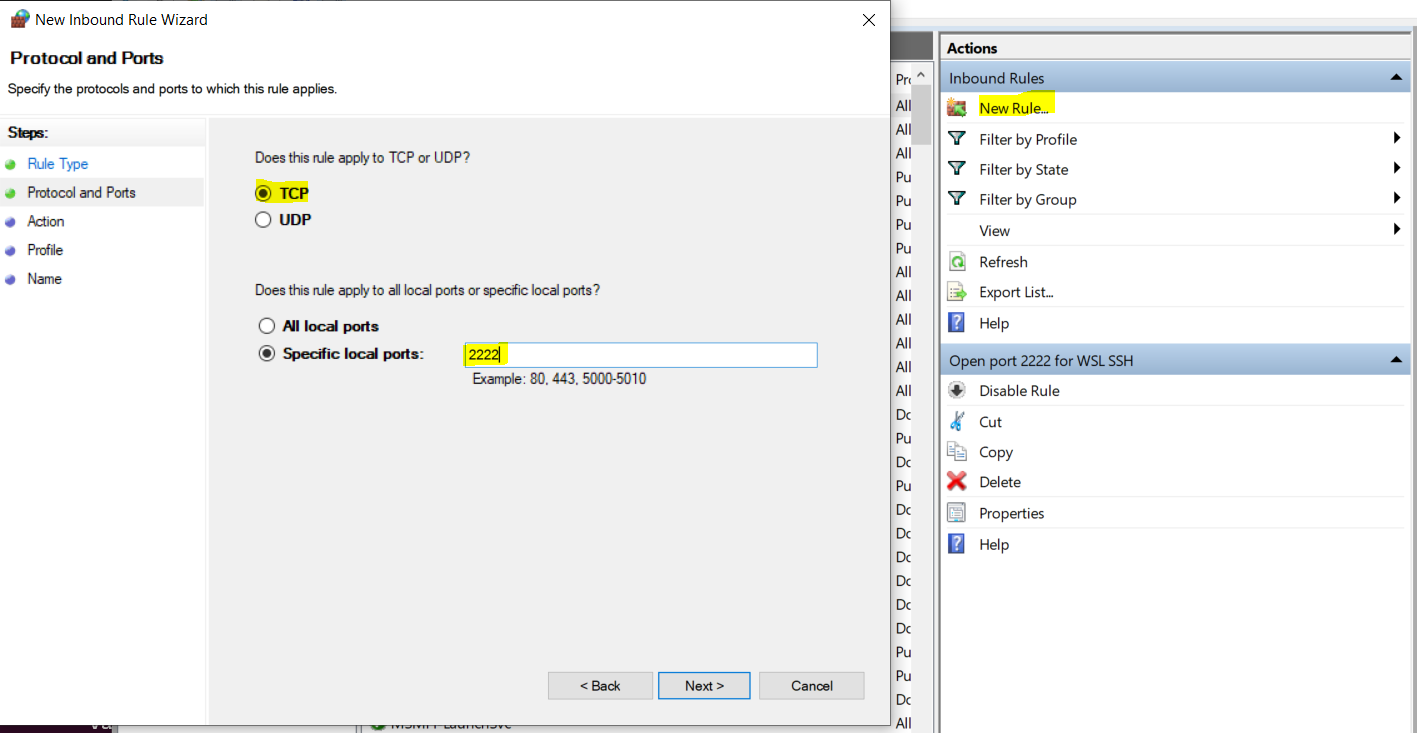
Step 3 - Restart the SSH Server
sudo service ssh --full-restart
Note. If you meet the error
sshd: no hostkeys available -- exiting.
you need to generate ssh keypair in \etc\ssh:
cd /etc/ssh
ssh-keygen -A
(Now I attempted to run sudo service ssh --full-restart. It did not complete succesfully, but the problem was resolved. Not sure if this partially completed step was needed...)
Step 4 - Get your IP address
Run
ip address show
Look for the eth0 section in the output and find the IP address. Something like this
...
4: eth0: <BROADCAST,MULTICAST,UP,LOWER_UP> mtu 1500 qdisc mq state UP group default qlen 1000
link/ether 00:15:5d:23:ee:e3 brd ff:ff:ff:ff:ff:ff
inet 172.22.23.249/20 brd 172.22.31.255 scope global eth0
valid_lft forever preferred_lft forever
inet6 fe80::215:5dff:fe23:eee3/64 scope link
valid_lft forever preferred_lft forever
...